 What Is EditPlus?
What Is EditPlus?
Editplus is a tool which can be used as text editor,HTML editor and Programmer's editor.It acts as good replacement for Notepad and provides powerful features such as
- Syntax highlighting for almost all languages.
- Seamless Web browser for previewing HTML pages, and FTP commands for uploading local files to FTP server.
- It can extended for other languages by installing syntax files.
EditPlus is free to download.Latest version of Editplus Download.
EditPlus To Run Java Programs
Generally we write java programs in Notepad and compile,run from command prompt.This takes a lot of time.So we can use EditPlus instead of using Notepad and command prompt,which saves time.Just follow the below process to create compile and run tools in EditPlus.
Creating Compile Tool
- First,open Editplus.
- Now open Tools from the top menu.
- In tools menu,click on configure user tools,then a window popsup.
- Now,in that window click on Add tool which is present at right side.
- Select "Program" from Add tools menu.
- In the next window,enter Java compiler(You can give any name) in Menu field.
- In the Command field you have enter the path of your java.To do this click on small button present beside command field.Then select C:\Program Files\Java\jdk1.7.0_05\bin\javac.exe(It depends on JDK version which you are using in your systm)
- In Argument field enter $(FileName).
- In Intial directory field enter $(FileDir).
- Now check the Capture output and then click on Apply>>Ok.
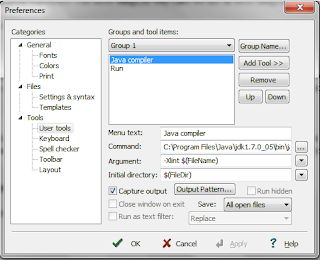
Creating Run Tool
- Follow the same steps as above,click on Add Tool>>Program.
- In the next window,enter Run(You can give any name) in Menu field.
- In the Command field you have enter the path of your java.To do this click on small button present beside command field.Then select C:\Program Files\Java\jdk1.7.0_05\bin\java.exe(It depends on JDK version which you are using in your systm)
- In Argument field enter $(FileNameNoExt).
- In Intial directory field enter $(FileDir).
- Now check the Capture output and then click on Apply>>Ok.
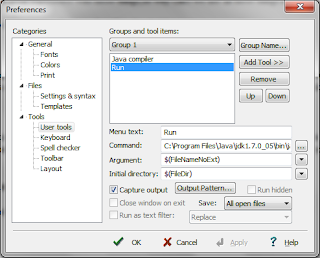
Now to test whether the tools are working or not,click on File>>New>>Java.Now type the program and save it.Now press ctrl+1 to compile and ctrl+2 to run the program.Thats it,you have succesfully created the tools.
To run the applet programs,follow the same procedure buet in Command field change javac.exe toappletviewer.exe and save.